"Portable Wi-Fi" Review
25/03/2022
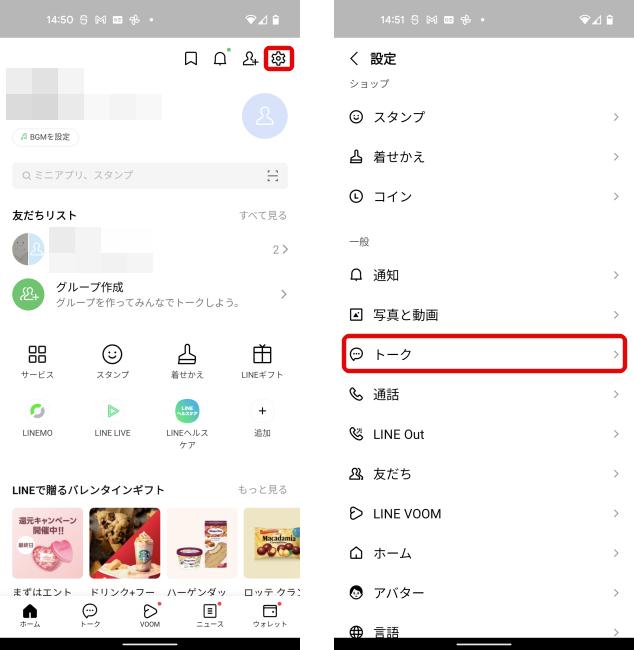
If you are planning to change your smartphone model, please be careful to back up your LINE chat history.
Before transferring your LINE account to a new device, you need to back it up.
In this article, let's check together how to back up the chat history and what to do if the backup does not progress.
[Reference] LINE/Help Center
What you want to do before changing smartphone models is to back up your LINE chat history.
If you change devices without backing up your LINE chats, even if you transfer your LINE account, you will not be able to transfer your chat history.
So, when you change your smartphone, don't forget to back up your LINE talks.
First, we will explain using iPhone SE (2nd generation) running iOS15.
1. Tap "Settings (gear mark)" in the upper right corner of the LINE home screen. Select "Talk Backup" in the settings.
2. Select "Backup Talks" and tap "Backup Now" to complete the backup of your talks.
Now, we will explain the procedure for an Android smartphone using "Google Pixel 5" equipped with Android 12.
1. Tap "Settings (gear mark)" at the top right of the LINE home screen and open "Talk" in "Settings".

2. Tap "Backup/restore chat history". Select "Backup to Google Drive" to complete the backup.
When I actually backed up my LINE talks, I think it depends on the amount of talk history, but the work was completed in a few minutes.
If you have backed up your LINE talks and are having trouble progressing, it may be due to insufficient free space on Google Drive or insufficient free space on your device, so let's check.
If the backup does not proceed even after checking the above, we recommend that you contact the LINE Help Center.
[Reference] Help Center/LINE
Next, we will introduce how to back up LINE before transferring and restore it on a new smartphone.
In this article, we will explain how to restore chat history using an iPhone.
1. Log in to your LINE account on the new device and transfer the data.
2. During the takeover operation, "Restore chat history" will appear, so tap it to complete the restoration.
Please note that if you use the iPhone version of the LINE app, you will not be able to restore your chat history after transferring your LINE account to a new device.
Next, restore chat history using an Android smartphone.
1. Tap "Settings (gear mark)" in the upper right corner of the LINE home screen. Select "Talk" in "Settings".
2. Tap "Backup/restore chat history" and select "Restore" to complete the restoration.
The content of the talk is saved in the app itself.
So, if you change devices or uninstall the LINE app without backing it up, you won't be able to restore your chat history, so be careful.
[Reference] The contents of Help Center LINE/Talk have disappeared
By backing up your iPhone to iTunes, you can restore all of your iPhone's data and LINE chat history at the same time.
As a point of caution, if you don't have a PC, you can't back up to "iTunes", so be careful.
[Reference] iTunes User Guide/Backing Up Your Device
* Data is based on editorial research as of early February 2022. *Although every effort has been made to ensure the accuracy of the information, we do not guarantee the completeness or accuracy of the content. * Please use the product at your own risk.
Text/Nana Yamada