"Portable Wi-Fi" Review
25/03/2022
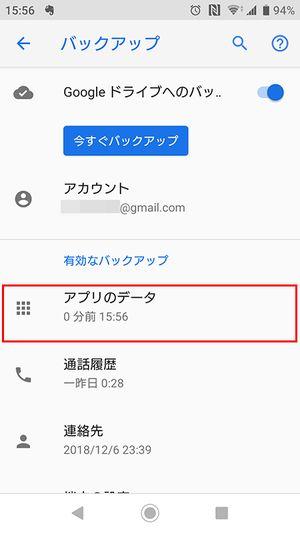
"Backup" means copying and storing the data and application settings saved on the Android smartphone to another recording medium. I don't know when it will be time to restore the usage environment of the Android smartphone that I have been using, such as sudden failure or loss, as well as when changing models. It's important to make regular backups using standard Android features and app-specific features.
* This article introduces how to operate a smartphone equipped with Android 7.0 or later OS. The screen configuration, menu names, setting items, etc. may differ depending on the Android OS version and model.
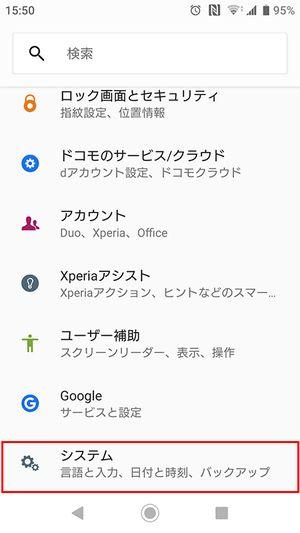
For smartphones, backup using cloud services is common. There is no need to connect terminals with cables, and you can restore from the data backed up on the cloud with your smartphone alone.
Android smartphones are equipped with a function to back up application data, call history, contacts, device settings, etc. to the cloud storage service "Google Drive". Since it is linked to the "Google account", it is possible to restore the usage environment when setting up an account on a new smartphone.
Here, we will introduce the procedure using Xperia XZ Premium (updated to Android 9), but you should be able to back up with the same operation on most smartphones.
If you change the model to a new smartphone, you can recall and restore the backed up data when setting up a Google account. On the other hand, on the smartphone you are using (the same smartphone as the one you backed up), you can set it to automatically restore the backed up data when you reinstall the app.
Photo data and video data taken with a smartphone can be backed up to "Google Drive" from the Android standard "Photo" app. Photos and videos synced with Google Drive can be shared on multiple devices such as other smartphones and PCs, expanding the range of applications.
Some apps have their own backup function. Here, as an example, we will introduce the procedure for backing up the talk history of "LINE" to Google Drive. It is a good idea to check the setting items for other apps as well.