"Portable Wi-Fi" Review
25/03/2022

Sometimes I take photos horizontally on my iPhone and later regret that I should have taken them vertically. On the other hand, I sometimes regret that I should have taken a vertical photo and recomposed it into a horizontal one. Rotating it 90 degrees is one method, but it tends to make the subject appear unnatural.
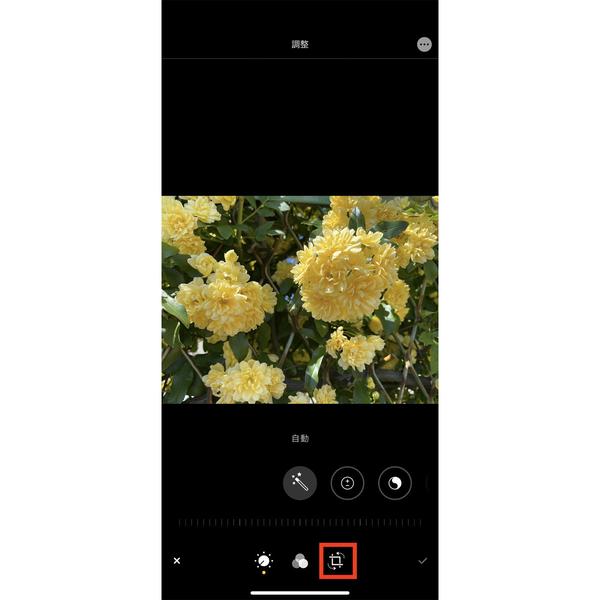
In such a case, trim the photo using the editing function of the photo app. For example, a horizontally long photo taken with the iPhone 11 will be cut out from 4,032 x 3,024 pixels (2,260 x 3,014 pixels). Although it involves format conversion from HEIC to JPEG, there is no unnatural composition as you see it. You don't have to worry about the aspect ratio, and you can save the scenery/subject as you see it.
The procedure is easy. Open the target photo in edit mode in the Photos app and tap the rotate/crop button at the bottom of the screen. Tap the aspect ratio specification button that appears in the upper right of the screen, tap "Original", and tap the vertical of the display buttons (vertical/horizontal) in the center of the screen. After that, tap the check button at the bottom right of the screen to save the trimmed photo as it is displayed on the screen.
If you crop the image to match the iPhone display, you will be able to reproduce the atmosphere at the time of shooting. Since iPhone 5 and later models are basically 16: 9 (vertical: horizontal), it is OK if you select "9: 16" when trimming. Since the display of iPhone XS and later has been changed to 19: 9 and vertically long, the nuances are slightly different, but the atmosphere should be close.