"Portable Wi-Fi" Review
25/03/2022
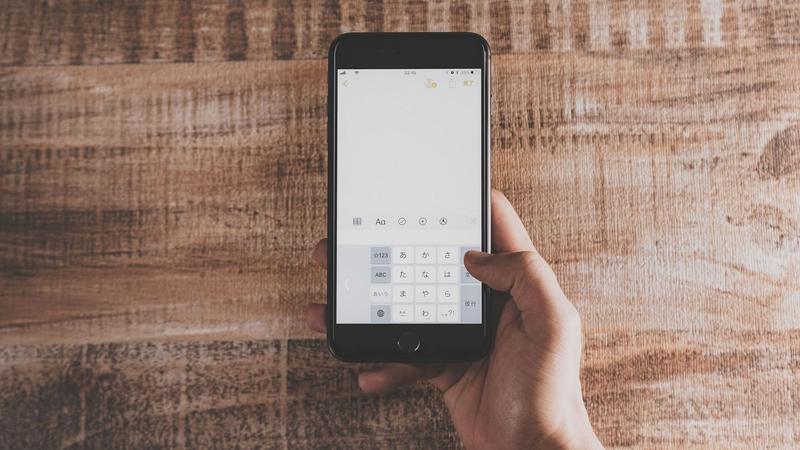
iPhone accounts for the majority of smartphone market share in Japan. It is updated every year and various functions are added, but there are also functions that are not known due to the number of them. This time, I will introduce five tricks that make such an iPhone convenient.
One of the problems with the iPhone is selecting text when entering text. I'm sure many of you have experienced that when you tap a sentence to correct it, the word next to it is selected.
A trick that can be used in such a case is to press and hold the blank (space) key.
With this feature added from iOS 12, you can move the cursor freely by pressing and holding the blank key and then swiping your finger.
By using this function, it is possible to eliminate the frustration of continuously selecting a single character in the place you want to modify.
Although this function can be used with both Japanese and English keyboards, the Japanese keyboard has the blank key on the right edge of the screen, so it selects the character to the right of the current cursor position. difficult.
In such a case, try swiping left once after pressing and holding the blank key.
Because the cursor stops at the left edge, there is room on the right side, and you can move the cursor to the character you want to correct to the right of the initial position.
You can select text by tapping instead of using the cursor.
Single-tap selects with the cursor, double-tap selects a word, and triple-tap selects an entire paragraph.
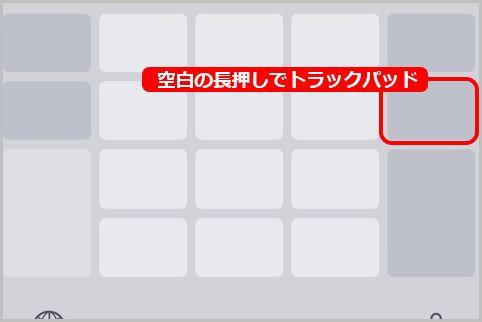
Furthermore, after selecting, you can copy by pinching and closing with three fingers once, cut by pinching and closing twice, and paste by pinching open once.
However, it is recommended to tap the cut or copy button after selecting the text, because it takes time to correct the pinch-to-close and pinch-to-open operations if you make a mistake.
Compared to the past, iPhone screens are getting bigger, and some people with small hands find it difficult to type with one hand. Some people find it difficult.
The function I would like to recommend to such people is the "one-handed keyboard".
If you access [General] → [Keyboard] → [One-handed keyboard] from the [Settings] app, you can shrink the keyboard for left hand or right hand.
After setting, the keyboard will be closer to the edge of the screen, so it will be easier to enter characters without stretching your thumb.
If you are using a large iPhone of 6.1 inches or more and are having trouble entering characters with one hand, please try it.
Another problem with small hands is that you can't tap icons because your fingers can't reach the top of the screen. .
This problem can also be solved by setting "Ease of access".
"Easy Access" can be used by turning on [Accessibility] → [Touch] → [Easy Access] from the [Settings] app.
After setting, you can temporarily lower the icons at the top by placing your finger at the bottom of the screen and swiping down.
By the way, for devices with a home button such as the iPhone 8 and iPhone SE, double-tap the home button instead of the bottom of the screen (tap lightly instead of pushing the button down) to use "easy access". can.
Finally, I would like to introduce how to deal with anonymous calls that have become more common recently.
You can actually turn off this annoying one-shot anonymous ringtone.
By turning on [Phone] → [Mute unknown callers] from the [Settings] app, the ringtone will not ring for calls from numbers that are not notified or not in the phone book.
However, please be aware that the incoming call history will remain on the notification screen and the phone app even if the sound will not be played.
If you have any idea about the incoming call, you should check the answering machine.
[This article was jointly planned by Yahoo!