"Portable Wi-Fi" Review
25/03/2022
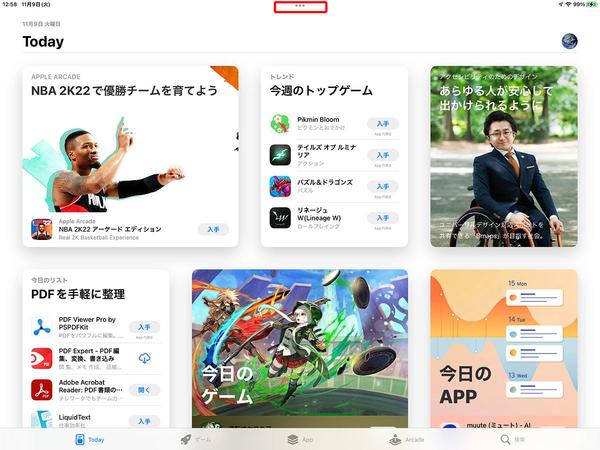
With the app open, tap the multitasking button at the top of the screen
Slide Over is a function that displays another app in front of the open app on a narrow screen. You can still use the traditional method of holding down a second app from the Dock with an app open and dragging it onto the screen, but you can also take advantage of the new multitasking button, just like Split View.
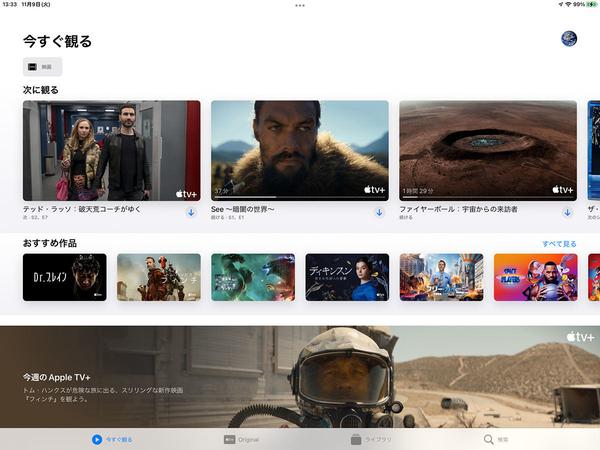
If you tap the multitask button Slide Over while one app is open, the open screen will slide to the right and the home screen will be displayed, so tap the second app. . A second app opens in full screen and the first app moves to a smaller window.
iPadOS 15 adds a new function called center window. It is possible to display individual messages, memos, etc. in the center of the screen as a separate screen with compatible applications such as mail, messages, and memos. It can also be used when displaying in Split View, so you can open 3 screens at the same time.
iPadOS 15 also enhances the App Switcher. Swipe up from the bottom edge of the screen, hold your finger in the middle of the screen to bring up the App Switcher, then swipe left. Then, at the end, the Slide Over screen is displayed in addition to the Split View. From here, you can tap the Slide Over screen to display it on the currently displayed screen with Slide Over, or switch the Slide Over screen. In addition, you can also press and hold the SlideOver screen to select it and switch the screens.
Furthermore, iPadOS 15 also features a new feature called "Shelf". This is a function for quickly accessing multiple open windows in applications such as mail that often open multiple windows.
For example, if you wanted to open a specific received message in the Mail app, you had to tap to switch between received messages. If you want to look back at an email you've seen before, you'll have to find the received message and open it.
But with Shelf you don't have to. Press and hold the email you want to open and select [New Window] to display it in the center window, then swipe the window down. Then the window is reduced and registered in the shelf at the bottom of the screen. And when you want to open that email again, you can quickly display it by tapping the window thumbnail. It is also convenient to use with the "Files" app, which often opens various windows.
As we have introduced so far, the multitasking function of iPadOS 15 has been greatly enhanced.