"Portable Wi-Fi" Review
25/03/2022

I can't use the QR code because I don't have a friend nearby ... Or I can't search by LINE ID because my friend or I haven't confirmed the age of my LINE account ...
In such a case, why not send the URL by e-mail and then add friends on LINE? If you know your friend's email address and phone number, you can easily add friends.
The method I will introduce this time is to send the URL to make friends with your LINE account to your friends by email or SMS and have them add friends. If you know your friend's email address or phone number, you can add friends in a very easy way, so please give it a try.
I will introduce the procedure separately for iPhone and Android. In the case of the PC version of LINE, as of early September 2021, you cannot add friends by sending the URL by e-mail.
* Device used iPhone SE 2nd generation (iOS 14.7.2) Galaxy S20 (Android 11)
Send the URL on the iPhone version of LINE and add friends.
1: Open the LINE app and select "Home" at the bottom of the screen. 2: Tap the person's mark at the top right of the screen. 3: Select "Invite".
4: Tap "SMS" or "email address". * This time, we will proceed with the operation using the email address. 5: Select "Invite" in the friend's email address field. 6: The email will be displayed, so let's send the email as it is.
This completes your operation. After that, the friend who received the email can add you to your friend from the URL in the email and you're done.
Let's add LINE friends using your Android smartphone.
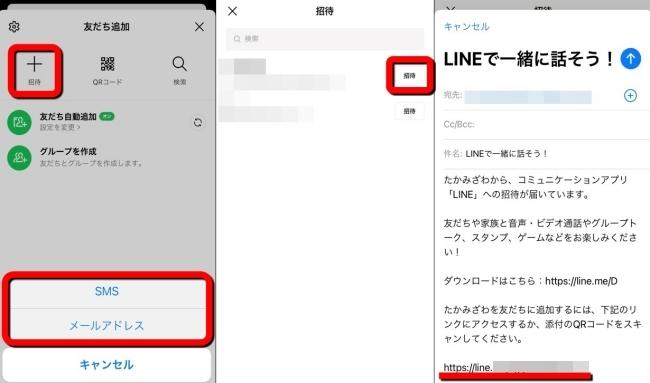
1: Open the LINE app and tap Home. 2: Select the person's mark at the top right of the screen. 3: Tap "Invite".
4: Tap "SMS" or "email address". * This time, we will proceed with the procedure of the email address. 5: When the email address of your friend is displayed, tap "Invite". 6: Start the mail app. 7: A screen like the one on the right in the photo below should be displayed, so please send an email.
This completes the operation. When you complete this operation, you will receive an email with the URL to your friend's email address. Then ask your friend to tap the URL and add a friend.
If you want to invite a friend to a LINE group, you can't use the URL. If you become a "friend" on LINE with a friend, invite them to the group by following the steps below.
1: Open the group talk screen. 2: Tap the three lines at the top right of the screen. 3: Tap "Invite +". 4: From "Friends", tap the ◯ mark in the friend column to check it. 5: Tap "Invite"
You can invite your friends to the group by the above operations.
In addition to URLs, LINE has a convenient way to add friends using a QR code. If you have friends nearby, this method will help you add friends faster.
If you want to add a friend with a QR code, you need to have your friend operate it at the same time, so please ask in advance.
1: Select the person's mark in the upper right corner of "Home" of the LINE app with your friends. 2: Tap "QR code" on each of the two smartphones. 3: The camera will start. Ask a friend to tap "My QR Code" this time.
4: The QR code will be displayed on your friend's smartphone. You should read the QR code with your smartphone camera. 5: Your friend's LINE account should be displayed on your smartphone, so tap "Add".
This completes the operation.
1: Open the LINE app with a friend, tap "Home", and select the person's mark at the top right of the screen. 2: Two people tap "QR code" respectively. 3: The camera will start. One person leaves the screen as it is, and the other person taps "My QR Code".
4: With the smartphone while the camera is running, read the screen of the smartphone displaying the QR code. 5: Then, the LINE account will be displayed on the smartphone that read the QR code. After that, tap "Add" to complete the operation.
In the case of PC version LINE, you cannot send a QR code, but if you move the cursor to the QR code sent to the talk screen and right-click, "Scan QR code" will be displayed.
You can add friends by selecting this.
* Data is from the editorial department as of early September 2021. * Although every effort has been made to ensure that the information is complete, we do not guarantee the completeness or accuracy of the content. * Please use and operate the product at your own risk.
Sentence / Ko Takamizawa