"Portable Wi-Fi" Review
25/03/2022
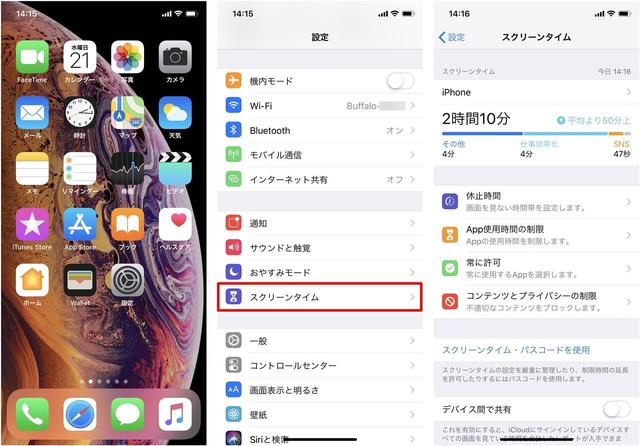
Many new features have been added to the latest OS "iOS 12" for iPhone and iPad. This time, I will introduce “Screen Time” which is one of the new features of “iOS 12”.
For many people, smartphones have become a must-have and a necessity in their daily lives. Smartphones are convenient to use, but they are also dangerous enough to make you addicted to them.
The Screen Time feature gives you detailed stats about how much time you spend on your iPhone. And it is an excellent function that can be easily grasped and managed. For example, people who are addicted to smartphones can review their smartphone usage time, and parents who give their children iPhones and iPads can limit the time they spend playing game apps.
First, select "Screen Time" from "Settings".
Once the initial settings have been made, you will be able to check a report at any time summarizing the usage status of your iPhone, apps, and websites (Safari).
At the top, how long you have been operating the iPhone on that day is color-coded with a horizontal bar graph.

When you tap the item, you can see graphs and numbers in an easy-to-understand manner, such as which apps you used for how many hours or minutes, how many times you picked up the iPhone, how many notifications you received during the day, and so on. To see data for the past week, tap Last 7 days.
The graph shows categories such as "entertainment", "SNS", and "work efficiency improvement". "X Minutes Above Average" is based on stats from the time I started using an iPhone until now.
Below the horizontal bar chart are four items.
In the "Pause time" item, you can set the time period when you do not look at the iPhone screen. When Downtime is enabled (ON), you can only use apps and phones that you allow.
"App Time Limit" allows you to limit the amount of time you can use the apps installed on your iPhone.
By tapping "Add limit", you can set how much you use per day for each category of target apps in units of hours and minutes. Please note that the App usage time limit is reset at midnight every night. If you want to keep the same setting, you need to set it again the next day.
With Always Allowed, you can set always allowed or user-selected apps to be available even during downtime.
Content & Privacy Restrictions prevent children from installing or deleting apps without permission, or charging for games and content.
These functions will have a certain effect in preventing overuse of smartphones, but some people may not feel the benefits because they can be canceled by the user who set them. Instead, it would be more helpful for parents to limit their children's use of iPhones.
If you want your child to have an iPhone and use Screen Time, you can set it up on both the parent and the child's iPhone. When setting up from the parent's iPhone, participation in "Family Sharing" and registration of a credit card are essential conditions.
If you're already in a Family Sharing group, go to Settings > Screen Time and select your child's name. If you want to create a new Apple ID for your child, select "Settings" → "Username" → "Family Sharing" → "Screen Time".
Parents can create a passcode specifically for Screen Time and enable Screen Time for their children, preventing them from disabling Screen Time or changing settings on their own.
There is also a caveat. Set a passcode in Screen Time that's different from the passcode you set to unlock your parent's iPhone. If you use the same password over and over again, there is a risk that your child will find out.
To use Screen Time with Family Sharing, it is assumed that both the managing side and the managed side are using an iPhone (iPad) with iOS 12 installed. Also, if a parent manages a child's iPhone, the child must be under the age of 18 and be part of a Family Sharing group using the child's Apple ID.
Screen time can be said to be a useful feature on iPhones owned by parents and children rather than individuals. By having an iPhone with iOS 12, it is convenient to be able to do everything from restricting the use of children to watching over them without subscribing to services from other companies. If you have a child who uses an iPhone or iPad, please take advantage of it.